Character Animation Blog
- Tianshan Su
- May 9, 2023
- 23 min read
Assignment 1: Walk Cycle
The first assignment is a walk cycle, as I don't have any knowledge about Maya animation, so I started doing some exercises that were provided on Canvas. After I get familiar with it, I can then start doing my assignments. Here are some of the practices that I made at the very beginning.
Animations:



Posing:



Before I started making this walk cycle, I had been making several regular walk cycles by watching the Canvas tutorials and Youtube videos to better understand the basics of the walking cycle animation. They are not that good but I did learn a lot while making them and those really give me a better foundation before I start making the final walking cycle animation.
Here are some of my walking cycle practices:

Screen Recording from Maya
This is my first work, I was trying to animate a drunk man, but it doesn't look good probably due to the bad timing and spacing, no ease in and out for his arms and legs, and a lack of body rotation.

Screen Recording from Maya
Then I followed a tutorial video and animated this one, it's much better than the previous one.
Here are some aspects that I learned:
Before working in Maya
consider how I want this character to act (what feelings I want to express to the audience) - give the character a personality
think what the scene will look like and what camera angle I want - staging
While working in Maya
start with blocking (make the key poses(contact poses) first and then add the passing pose and the in-betweens)
the last keyframe should be the same as the first - to make the loop
pay attention to the character's balance and give the right sense of weight
Planning Phase:
Then I started working on my animation. I want to make an animation where a female celebrity is walking in the street with no facial expression, but when she sees the cameras, she begins to smile confidently and pose. I plan to find references for basic walking from YouTube (model walking style), make the character confident walk animation, and then I will add the accessories and the scene.
Step 1: Find a reference and use SyncSketch to draw the keyframes
I found a video that might be helpful, so I went into SyncSketch and start drawing (the Gif below). As I'm more preferred to animate the right leg movement first, so I flipped this video in Pr.

Analysis in SyncSketch
Step 2: Find other supporting reference
However, I found that some movements and details were not very clear since this is only a side view. As a result, I went to Youtube again and find a front video model walking reference (the Gifs below).


Analyses in SyncSketch
Step 3: Decide how many frames are there
During my research, I found that normally a character takes two steps in 1 second, which is 24 frames. As a result, in order to make a loop, I need to make 25 frames and the last frame will be the same as the first frame. I'm going to use this image as a reference to place my poses (image below).

Screen capture from YouTube tutorial
Working in Maya:
Step 1: Posing and adjusting the basic walking animation
I chose the Neka rig which was downloaded from the Box rig folder, she can be a perfect candidate for the female celebrity. In a walking cycle, there are contact, down, passing, and up poses. Therefore, It would be better to start by posing the contact poses, after that, I will make the down, passing and up poses. To have a clear working process, I decided to start with the legs' movement and then move to the hip, chest, shoulder and above, head, arm and facial expressions.
As this is a cartoon-liked character, so the exaggeration can be a little more than the real looked human. Combined with the analysis in SyncSketch, I will apply the exaggeration in the hip and shoulder rotations, also where the knee points as in the video when the model walks, her knee has a really inwards movement.
Also, from the video, the model's feet are not raised too high so I will follow that as well.
Leg and Knees Movement:
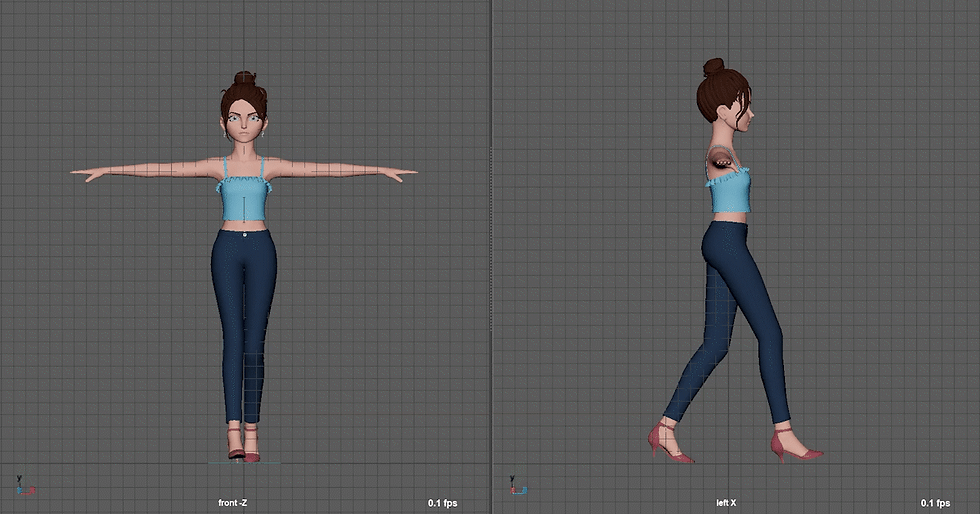
Screen Recording from Maya
Hip Movement:
For the hip rotations, I made anticipation by letting the hip rotate 1 frame before the legs move. At the same time, I adjusted the spacing to make the movement more vivid.
In this stage, I also add some rotation on the whole upper body, as in the reference video, the model rotates her upper body at a large angle. In this part, I'm also going to add exaggeration.

Screen Recording from Maya
Upper body and Head Movement:
I add rotations on all the 3 axes especially on the Z axes, to make the character's shoulder lean more.
For the head movement, I made it 1 frame after the body movement to show that the body drives the head to move.

Screen Recording from Maya
Arm Movement:
From the reference video, I found that the model's arm is very close to her upper body so I'm going to do the same thing.
In my planning walking scene, her one hand would be on her sunglasses, so I'm going to animate the other naturally swaying arm first. However, I realized the references I found are not helpful with the arm movement that I want to make. So I went back to YouTube and find this perfect side view of the walking movement (the Gif below). From this video, I found out that her arm rotates at a very small angle and her hands are always relaxed.

Analyses in SyncSketch
For the left arm, I added ease in and ease out by adjusting the timing and spacing. When the arm is at 2 extreme poses, I adjusted the graph editor to make the arm hold in place for a longer time (the Gif below).

Screen Recording from Maya
After making the animation of the left arm, I went to find another reference for the right arm (the Gif below).

Analyses in SyncSketch
From this reference video, I realised I could make a pause when she is walking, I'm not sure if it is easy to animate, but I will give it a shot (next time before I animate, I might need to go through a lot of references first to avoid this changing in the middle process situation). Because of the change, I copied another mb file and started to work on that one just in case the result is not good and I want to change to the original one.
In order to achieve the result with a pause, I dragged all the frames after frame 13 (the contact pose) rightwards several frames, now I have 30 frames in total. The result after this stage is below. At the same time, I adjusted the hands to make them feel more natural.

Screen Recording from Maya
Step 2: Adding secondary movements
In this case, I will add movements to her hair. As this is a secondary movement, so there will be a delay, I will make them 1 or 2 frames later than the body movement.

Screen Recording from Maya
At this stage, the animation is almost halfway finished. Therefore, I wanted to get some feedback from my friend. So I went on WhatsApp and send her my video cut. She gave a great suggestion that I can make the model's hand interact with the glasses, she also sent me a video of her doing this action.
Actually, she made a great point, right now the model just simply puts her hand near the glasses and does not make interaction with them. So I'm going to add that part now. I used her video as a reference to analyse the hand and glasses movement.

Screen Recording from Maya
Step 3: Adding facial expression
Now the character doesn't have any facial expressions so I want to add a blinking and smiling expression to her to make her more vivid. For the facial part, I used the Character Tool V2.0, as it can be easier to select the joints that I want. As I want to apply the Appealing principle, I decided to only make her right eye is blinking.
However, I tried to find similar facial expressions as a reference, but I didn't find one, so I decided to record one by myself. I found out that when the right eye is about to close, the left eyebrow will lift higher and then move down with the right eyebrow. Also, the muscle near the nose will change when blinking and smiling. I added squash and stretch on her face as well, when she starts to smile, I squashed her head.

Screen Recording from Maya
Step 4: Staging
I found a street model and it's perfect for my scene. So I imported it and also set up the camera angle. I wanted to show her confidence, so I positioned the camera lower and looked at her at an angle from down to top.

Screen Capture from Maya
Step 5: Polishing & Adjust the spacing and timing
The result is similar to a robot, except for the arms that I already added the ease in and ease out. During this stage, I used the 12 principles of animation to check this walking animation. As the feet can not move in Z axes once it starts to touch the ground, so I need to keep that part linear tangent. I also checked all the lines in the graph editor to make sure the connection between the starting frame and the last finishing frame is connected fluently. At the same time, I need to make sure the knees are not bending in the wrong direction.
12 Principles that I applied:
Squash and Stretch:
As her shoes are made of hard material, it's better to not add squash and stretch on this part. As I already added the squash and stretch on her head, there is not much else I can add.
Anticipation:
As this character will turn left, I made her right hand lift up first, this can be seen as an anticipation that she is going to face left. Another point is that as she stopped for a while in the middle, so I made her left leg a little bit going backwards before she continued to move on.
Staging:
During the previous step, I already built a staging for this walking cycle
Pose to Pose Method:
For this animation, I used the pose-to-pose method, which is to animate the key poses first and then add the in-between poses. I think this is a good way for a starter to use and it can give me better control over the whole animation.
Ease in and ease out:
For this principle, I applied to her arms, legs and her facial expressions, to make the result more vivid.
Arc:
I applied the arc to her ankle and arm movement.
Secondary Action:
Her hair on the two sides of the hair and her bun can be seen as the major secondary actions of this animation. Because the hair is moving along the head, so there is a delay in hair movement. There are also two earrings on her ears, so I added movements to those as well (I didn't notice this until this stage, so it is really important to use the 12 principles as a checklist and go over the animation again in detail...).
Timing:
I made the moments where she is blinking and smiling towards the camera longer as it can show her confidence and how much she loved her role as a model. So there will be 2 different motions, one is the normal quick walk and the other one is a slow motion where she shows her charm.
Spacing:
I used spacing on her legs and arm movements as well. The spacing is closer when she is doing a slower movement.
Exaggeration:
Exaggeration can be seen in her hip rotation, where large angles are applied to make her more model-styled walking. Also on her head, I squash and stretched her head to some degrees, which is usually seen in cartoon liked characters.
Appeal:
As discussed before, the appeal is one of the main features of this animation. The character is turning while she is walking. A benefit of this is by avoiding normal and repetitive movements, a more live character can be shown to the audience. I also added appeal to her blinking eye and her eyebrows.
Line of Action:
I used line of action as when she walks, her line of action will always be similar to the reference video that I found, this can give consistency to this walking animation.
During this stage, I received feedback from my lecturer and he suggested that I only add the turning part at the end of the walk cycle, so I quickly changed my animation. This time, I used AnimBot to mirror the movement on the left side and applied them on the right side, after mirroring, I adjusted the values to make some of them opposite to the origin side. By using AnimBot, my efficiency has improved.

Screen Recording from Maya
However, I started a new Maya file to do this normal walking animation, when I tried to combine this new normal walk with the previous turn cycle, problems showed. I watched tutorials and he said it's important to copy all controllers from the graph editor panel, I tried this way, but the pasted animation still has huge problems. So I decided to start the rest 2 animations and go back to this one at the end.
When I almost finished the other 2 animations, I went back here and instead of wasting time to try this copy and paste, I decided to remake the normal walking animation in the turn file.
Firstly, as the turn animation is the most complex one, so I wanted to add the normal walk based on this turn animation. When I was about to give up when I tried to move everything on the base animation layer to a new empty layer but failed, I found out there is an extract selected objects option and that worked! I changed the weight of the turn animation and set keys using the 'zero weight and key layer' and 'set weight to 1.0 and key layer' buttons.
Below shows the new animation that I made:

Screen Recording from Maya
Then I found the transition between these 2 animations is not that fluent, so I went back and adjusted the movements near the transition. After that, I changed the model of my background scene and added lights and animated the camera movement, the animation after this stage is shown below.

Exported from Maya
Then one of my friends said, right now the focus is not on the model but on the trees, I totally agreed with that and then delete the trees nearby, I also realised the scale of the city is not correct! The final outcome can be seen below.
Exported from Maya
Challenges Faced
As I only practised normal walking cycles before, when I started to add the turning movements and the pause effect, it took me a lot of time trying to figure out what parts are going the wrong way. As the animation becomes more complex, it also becomes more difficult for me to arrange the overall outcome. A lesson that I learnt from the process of making this walking animation is that I need to try the main challenge in this new animation before I start to do the final one.
Another point is that before I start, I need to consider carefully how to arrange all these 6 seconds. Originally I thought to let the model walk and turn every round in the cycle but it seems more feasible to make her walk normally at first and only add the turning at last. In this way, the whole outcome would be more reasonable and realistic.
What I learnt from this animation:
The basic controls and how to use the Maya Animation section
The basic knowledge in animation making
How to make a looped animation
Enhanced my memory of the 12 principles of animation
Assignment 2: Facial Expression
Before I start making my lip sync animation for the assignment, I watched several tutorial videos and try to get familiar with facial animation. Here are some of my learning and practising videos:
Exported from Maya
This is my first trial and I felt a little confused, it is very difficult for me to get the mouse shape correct and I have to keep adjusting. However, I still managed to learn something from this, which is a tool called AnimSchoolPicker, it allows me to create my own control points based on an image. By using this tool, my efficiency got improved and I can disable the display of the controllers on the screen and just use the points to adjust controls that I created in the tool. Then I watched another tutorial.
Exported from Maya
This tutorial introduced me to a tool called Pose2Shelf. This allows me to pose some mouse shapes and save them to the shelf so that I can use those poses during the whole process. According to the tutorial, I can blend some of the poses by picking the in-between frames and it really worked. Compare to the previous one, this one is much more improved.
Exported from Maya
This is one of the tutorials on the Uni website and I learnt those from it:
find the audio clip, listen to it again and again, and imagine what can the scene be
give a starting pose to the character, which might be a response pose to the previous scene
find a hidden message which shows the character's inner thoughts
find the place where the most accent is and pose that keyframe first
draw some sketches planning the extreme poses (angles, appeal, line of action, arc...)
keep the first expression longer for the audience to recognize
may write a list of some important points
Planning Phase:
In order to find a good audio source for my animation, I checked some online tutorials and summarized some key points:
not to use audio from famous movies or TV series
not to use very old audio clips (will distract the audience's attention)
has a special moment among the whole audio (a lip smack, weird sound, a pause...)
As I learnt from the previous walk cycle, I need to plan the whole animation very clearly and in detail before I start working on it. So I went to find a satisfactory audio clip, I changed my selections quite a lot of times due to some of the audio being good but they lack some special moments. After hours of searching, I thought maybe I can design the content myself. On the website Soundsnap, I heard a voice of 'hmm..', so I quickly imagined a person is thinking, then I came up with she thought she figured it out and said 'yes', then realise it was wrong, so she said 'oh, no'. I think this kind of mood change might have a good outcome.
Then I drew the key expressions:

My Sketch
I will have 3 main poses in this animation, they are the thinking pose, the yes pose and the no pose. I want the line of action to change when she says 'no', at the same time, I want to use details to show her inner thoughts like her finger pointing, shoulder position change and leg movement. Also, I need to pay attention to appeal and follow the line of action to make which side of the face is a little more exaggerated than the other side.
Working in Maya:
Step 1: Scene Setup
First of all, I did the basic scene set-up. For this animation. I will also use Neka's rig because she has a very detailed controller and also I can use the Character tool to easily manipulate the controllers, this would be more efficient for me.
Step 2: Animate the key poses
I start my animation with the 3 main poses, thinking, yes and no poses (see below).



Screen captured from Maya
I also did pose to her legs and feet, so this would be a full-body animation but the camera will only shoot her upper body.
Step 3: Animate the in-between poses
In this step, I will add the in-between poses and pay attention to the arc, trying to figure out where can I use this principle. I will also break this animation into these 3 parts and do the animation one by one.
The basic in-betweens are shown below, next, I will add secondary movements such as her hair and earrings movements.
Exported from Maya
The arc can be found when she said no and lean backwards. Chair's movement due to the force of her back is also animated, to provide a more realistic feeling.
Step 4: Add Secondary Movements
In this step, I will add movements to her hair and earrings.
Exported from Maya
Step 5: Polishing
This is the most important step for my animation, I will first adjust the spacing to make her movements more vivid, and then I will add more exaggeration to some facial expressions, some anticipation also needs to be considered, last but not least, change some movements to a delay (secondary movements). TweenMachine is a really good tool to adjust the spacing because it can automatically create an in-between breakdown pose similar to the previous pose or the following pose.
After I finished the previous step, I took my animation clip and show to my friends, they gave me opinions on her arms, it looks a little like a robotic arm and the movement was strange. As a result, I remade the keyframes for that part. I did the exact movement myself, trying to understand which part moves first and how the whole process is.
I also checked the animator's checklist by starting with the silhouette of the 3 main poses.



The line of action is clear and twinning has been avoided. Hand movements are added and the camera is placed and locked.
The most time was spent in this process because there are a lot of details that need to be considered.
Exported from Maya
12 Principles that I applied:
Squash and Stretch:
I applied this to her face. When she smiles, her jaw would be squashed and when she makes the 'o' sound, it will be stretched. Also, I applied this principle to her nose when she is doing the 'hmm' sound in the beginning.
Anticipation:
Anticipation can be found in her eyes, eyes will move before the head. At the same time, her right leg will move the opposite way before exiting the cross-leg pose to give the audience anticipation of the next movement.
Staging:
She is sitting in front of the desk with a pose where she uses her wrist to support her head and looks upwards, which indicates she is thinking hard. By doing a staging like this, the audience will have a clear first impression.
Pose to Pose Method:
For this animation, I again used the pose-to-pose method. The reason is this animation has 3 different moods, and a pose-to-pose method allows me to divide my workload into 3 parts, which provides me with better overall control.
Ease in and ease out:
I used this method every time rotate her head, I made the starting and finishing more slowly than the middle transforming movement. The same can be found in her eye rotation.
Arc:
Arc is used when she leaned back, her whole upper body's movement is in an arc.
Secondary Action:
Her hair and earrings can be seen as secondary actions, these will create a more realistic character.
Timing:
I left gaps in between these 3 poses, they can be seen as a pause, where audiences may have a break and prepare for the next poses.
Spacing:
The principle spacing is frequently used to give rhythms to the movement.
Exaggeration:
Exaggeration is mostly applied to her facial expressions.
Appeal:
All the poses are posed asymmetrically to avoid boredom, for example, her head is pointing towards the side most of the time and one side of the facial features is a little larger and higher than the opposite side.
Line of Action:
The line of action changes throughout the animation, in the beginning, is pointing to the left while opposite at the end.
Step 6: Lighting & PlayBlast
In this final step, I set up the lights and made the playblast for my animation as I tried to render, but it was really time-consuming because of the 220 frames I had and it will cost more time to reduce the image noise. As a result, I followed the “Getting the Most From Your Playblast” video on Canvas and together watched some other videos about Playblast and light settings.
I adjusted the colour transform preferences in the colour management section in preference, to make the colours better. Then I added a SkyDomeLight and chose an image to give the scene a basic tone. At last, shadings and occlusions are used to give more depth to the whole scene.
At the very last stage, I moved the whole animation back 2 frames, so that it can work better with the audio.
Here is the final outcome of this facial and lip sync animation:
Exported from Maya
Challenges Faced
The most challenging part in this animation is where she took her arms off the table, I deleted and remake that part over and over again, and it somehow still looks weird to me. Luckily, when I calm down and think about this part carefully, I suddenly realised what was wrong, the hand and small arm should be kept on the table surface for the whole time until they left the table.
What I learnt from this animation:
The knowledge about facial expressions in animation
The use of display layers
How to use lighting and shadows to make the environment that I wanted
How to use Playblast to produce high-efficiency outcomes
Assignment 3: Character Performance
Planning Phase:
This assignment needs a story and I drew a story in one of my undergraduate breadth courses. I have 10 images showing a story with a beginning, middle and end. So it would be great if I can use that story and make an animation. Here are my drawings(storyboards):
Basically, the story is about a chemist who was very short and ugly, he wanted to discover the potion that can make him handsome and tall. He has a cat and this cat is also the main character in this story. When he found that the flowers he grew using that potion started to become taller and more beautiful, he begin to take a bath with that potion. Coincidentally, his cat also drank that. So he and his cat started to grow taller and taller. This chemist even won a prize for this. However, one night, there was a strong wind, and because of the fast growth, the rhizome of the flower is weak, so they all broke, which indicates a similar situation will happen to the chemist. The next day, the cat took the chemist's medal away and while chasing, the chemist stepped on his books and fall to the ground, which leads to the ending, he is even shorter than before because of sitting in a wheelchair for the rest of his life.
The deeper meaning of this story is to accept one's own shortcomings, do not always try to be eager for success. Otherwise, it seems to be successful, but the reality is the opposite.
The drawings contain a lot of detailed information which might be difficult to show all in this animation. At the same time, as this is a whole animation, it would be necessary for me to use some camera angle shooting methods and the different scene switch ways to express my ideas better. So I watched several tutorials about storyboarding and decided to reorganise the whole story and draw my storyboard again more in an animator aspect. I also gave him a new name, Dr Bob.
First of all, I will break my animation into 6 scenes, which are shown below.
Scene 1: Introduction & background setting

Scene 2: Chemist taking bath & Dog drinks the potion

Scene 3: Prize-winning ceremony

Scene 4:Dog gets the medal

Scene 5: Chasing & fall down

In this scene, I considered the 180-degree rule and let the dog still be on the left side when entering the second camera part.
Scene 6: The end

For this ending, I designed it as an open ending, in which the last scene is focused on the smiling dog's face.
The main difference between the previous drawing and the new sketches is the second one pays more attention to the camera shotting, the transfer between different scenes. Once it comes to the actual animation process, the camera is a very important fact to consider. From the above, it may be obvious that I deleted a lot of stuff and extracted the core story.
Working in Maya:
As I'm going to animate 6 scenes, so I will make them one by one and use video editing software to combine them. In the following paragraphs, I will describe the working process for the first scene.
Step 1: Scene Setup

Screen capture from Maya
I found some models online and adjusted some of them to fit my design of the scene.
Step 2: Set Camera & Initial Timing & Spacing
In this step, I created the camera that I'll be using in this scene and designed a rough timing, around 5 seconds(120 frames). I'll start with 120 frames and this is not fixed, it can be changed while animating.
In order to control the scene better, I first animated the camera(video below) so that I can have a sense of when will the camera see the character. The next scene will start with his face, so I will end this scene with his face.
Exported from Maya
Step 3: Animate the basic movements (Pose-to-Pose)
I added the basic poses for my characters, Dr Bob and the dog. I applied squash and stretch to the books shown in the beginning.
Exported from Maya
Step 4: Add facial expression and adjust the spacing

At this stage, I mainly adjusted the spacing by using TweenMachine, this can make the character look less robotic.
For the facial animation, I used the picker tool to help me with the selection of controllers(image left) and also created an animation layer to do all the facial expressions. An animation layer can give me a clearer view of the time slider and by using this, the facial animation can be blended with the other animations better.
I also used AnimBot to quickly set to default pose during the animating process.
Exported from Maya
Step 5: Add lighting and make the PlayBlast
During this step, the quality of the whole animation can be improved, with the help of SkyDomeLight and area lights, the scene will look nicer.
Exported from Maya
Then I did a similar process for my other 5 scenes. Some of the ideas in the initial storyboard have been changed, they are listed below:
For scene 2, I realised that I need to show a growing process, otherwise, the audience will not understand what happened after he took the base with the potion. The new storyboard for scene 2 is shown below:

There will be no link between the 2nd and 3rd cameras, I'll be using 2 different cameras for that.
For scene 4, I want to add a spotlight pointing towards the medal in his hand, after this light, the dog will go and catch the medal.

My first version:
The time is limited, so I have to make sure I can finish this animation on time. Therefore, I planned to finish the animation first and then adjust it to try to make it better. Here is my first version.
Exported from Maya
At this stage, I send my animation to my other friend on WhatsApp and get some advice from her. She respond to me with a voice message and told me the overall story is interesting and there are many details, she suggested that I can adjust the movement more fluently. So the next step, I will try my best to make the characters look less robotic and also add some sound to make this animation better.
I also sent my first version to friends because I want to make sure the plots are clear and easy to read. Luckily, they all perfectly summarized this story in their words and one of them even told me about the deeper meaning that she guessed and that was correct!
After the final adjustments, I moved to the final step, adding the audio effects.
12 Principles that I applied:
Squash and Stretch:
Squash and stretch have been applied in the beginning when the books drop on the ground and sometimes on Dr Bob's face.
Anticipation:
Anticipation can be found in his eyes, his eyes will move first then the head follows.
Staging:
Each scene has been staged individually to explain the story better. The meters on the wall especially indicate what Dr Bob is aiming for.
Pose to Pose & Straight ahead method:
For this animation, I used both of these methods. For the running and walking part, I used the pose-to-pose method. For some parts that I didn't have a really clear idea, I used the straight-ahead method.
Ease in and ease out:
I used this in Dr Bob's running animation. In order to make it less robotic, I used the graph editor to make the lines more smooth near the peak.
Arc:
Arc has been applied mainly in Dr Bob's body movement, for example, in the first scene, his hands are moving in an arc. Also, his head is following the arc.
Secondary Action:
Dr.Bob's hand can be seen as one of the secondary actions in the first scene, the hand movements show he is thinking and then finally figuring it out. Also, his feet turn up and the way his left hand is postured in the ceremony scene, indicates he is really joyful about winning this award. Similar movements can be found in the action where he falls on the ground, his hand is trying to put near his waist, telling the audience his waist might be broken.
Timing:
It is a short animation story, so each scene is around 10-15 seconds.
Spacing:
Tween machine is again used for this animation to adjust the spacing.
Exaggeration:
Exaggeration is applied when Dr Bob falls on the floor, I exaggerated his facial expression.
Appeal:
The appeal has been considered at the early stage of this animation. By giving my main character Mr Bob a setting of wanting to grow taller, he stands out.
Line of Action:
The line of action continues to change during the scene. In the first scene where he seats on the sofa and the line of action switched from towards right to towards left, then goes back to right. A similar thing can be seen in the ceremony part, where he waves hands, and the line of action also changed.
I also used the Animator's Checklist, for the solid posing, I always remind myself that the body is connected, so when one part of the body is moving, the nearby parts should also be moving.
The final outcome:
Challenges Faced
I was stuck at the beginning with the rigs, the choices of the rigs are not much due to the specific male person rig that I was trying to use. Therefore, I chose the Ray rig. After that, I found out it's really difficult to animate the flowers if it doesn't have a rig. To solve this new problem, I removed the flower planting part of the story as well.
During the animation process in scene 2, After I attach the potion as a child object of his wrist, I found it when I detached it in one frame, the whole position of the potion will also be affected for the previous frames. So I went online and found a tutorial about parent constraints. When I tried it with my models, it says '// Error: line 0: Could not add constraint or connections. //', so I went back online and tried to figure out how to solve this problem. I tried to group the child object to its own and also create a locator to bond with the child as a parent object. However, when I tried to parent the locator with his finger controls, the locator just disappeared after parenting. So I changed the parent to his wrist, and that can work. To make the potion disappear, I used the visibility value and turned that off at a certain frame.
While animating scene 4, I set up the scene and lighting. When I started to animate the dog, I wanted to copy my previous walking frames to this new scene file, but it failed. So I copied the previous scene file, move my new scene models and lighting inside and redone some parts of the dog's movement animation, so that I can have the dog walking animation ready. Another challenge in this scene is I need to make the medal stick with his hands first and then stick on the dog's mouse for the last half part. I copied another medal and made the first one visibility off and the second one on when I needed the medal to follow the dog.
What I learnt from this animation:
The use of the animation layers
How to make a short animation video to express my ideas (contain storyboard drawing)
More advanced parenting methods compared to the first walking cycle one
Camera movements
Links to My SyncSketch:
Walk Cycle:
Facial Expression:
Character Performance:
Video References:
Walk Cycle References:
Character Performance:
Audio References:
Facial Expression:
Character Performance:
https://freesound.org/people/Bruno_ph/sounds/109409/ https://freesound.org/people/ShadyDave/sounds/325647/
Rig and Models Reference:
Walk Cycle:
Facial Expression:
Character Performance:
Tutorial References:
Practices:
Walk Cycle:
Facial Expression:
Character Performance:
![Blog Entry 43 - [Final Project] Near Mid-term Progress](https://static.wixstatic.com/media/39eea8_cb9502b94383468483110a82699d0776~mv2.png/v1/fill/w_980,h_640,al_c,q_90,usm_0.66_1.00_0.01,enc_avif,quality_auto/39eea8_cb9502b94383468483110a82699d0776~mv2.png)
Comments